La incrustación de
Descripción
Puedes integrar tu bot en tu sitio web desde sus Incrustar la página haciendo clic en el 'Incrustar' botón. Puedes integrar tu bot usando JavaScript o HTML, el Embed página ofrece 6 diferentes tipos de incrustación, y muchas opciones. También puede crear un sitio web y subdominio de host de su robot, o un enlace a tu propio dominio a tu robot de la página web.
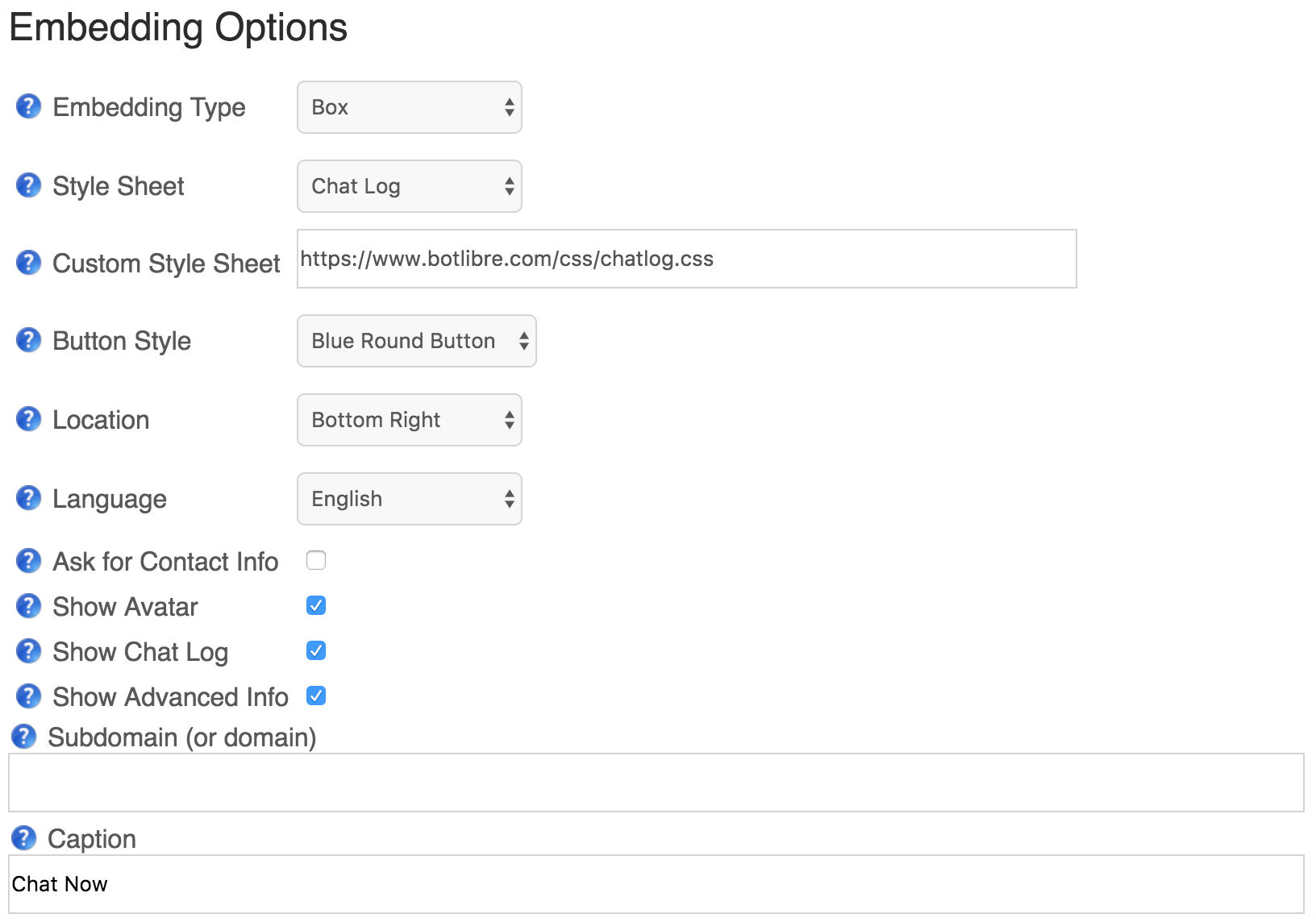
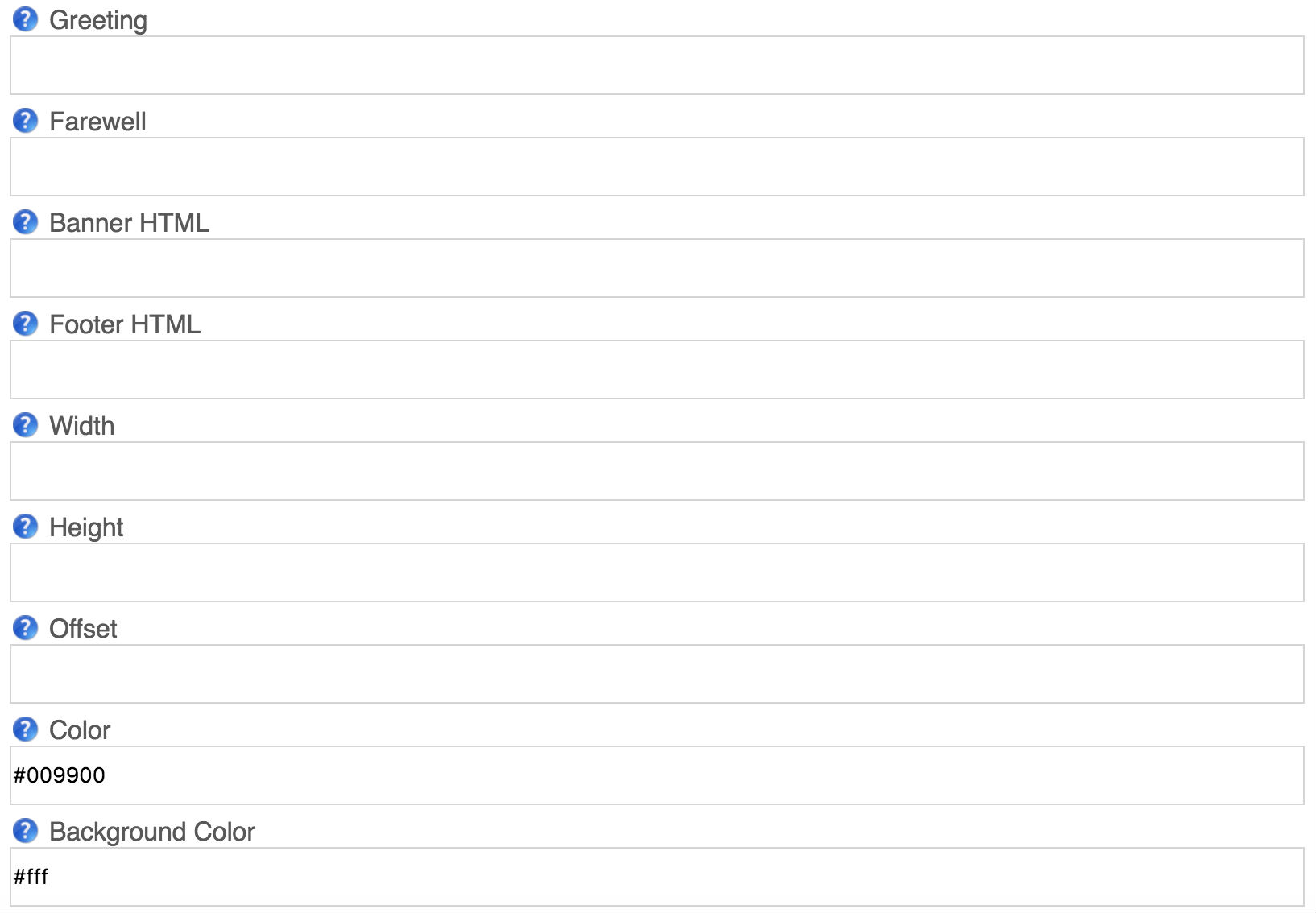
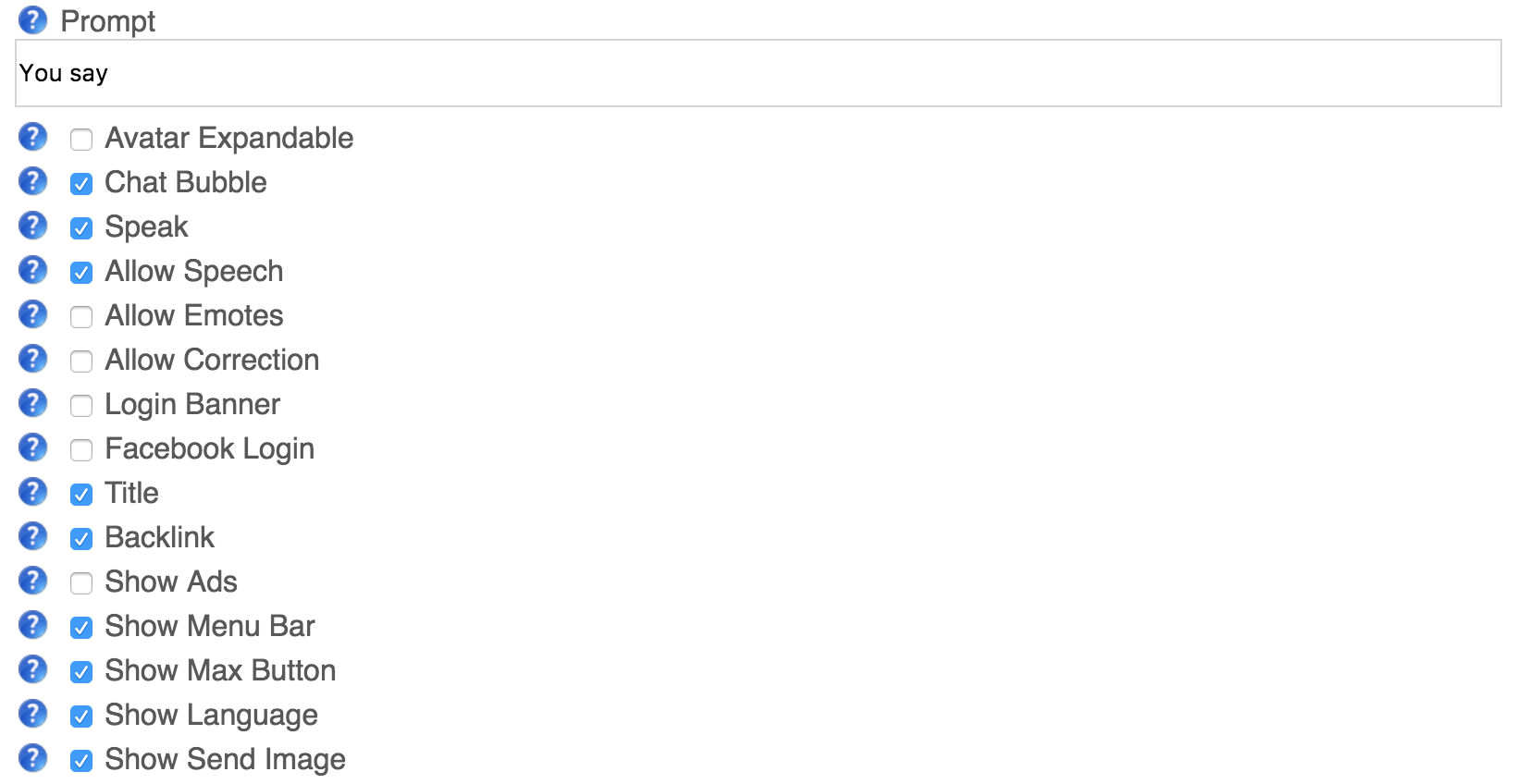
Propiedades
| Properties | Description |
|---|---|
| Subdomain (or domain) | You can choose a subdomain to host your own bot's website, or give a domain that you have registered and forward to this server's ip address. |
| Embedding Type | Choose an embedding type. |
| Style Sheet | Choose the style sheet for the embedded chat. |
| Custom Style Sheet | Custom css for the embedded chat style sheet. |
| Button Style | Choose different button style for the embedded chat. |
| Location | Choose a location side. |
| Language | Choose a language for the text displayed in a embedded chat. |
| Ask for Contact Info | Ask the user for their contact information before connecting. |
| Show Avatar | Displays bot avatar in the embed chat. |
| Show Chat Log | Displays chat log in the embed chat. |
| Show Advanced Info | Shows advanced unfo for the embedding chat. |
| Caption | The text on the button or link. |
| Greeting | Optional greeting to display. |
| Farewell | Optional farewell/disconnected message to display. |
| Guest User | Guest user to connect as, you need to add this user to your bot's user's. |
| Password | Password for guest user (not secure). |
| Token | Token for guest user. |
| Style Sheet | The CSS style sheet or CSS to customize the page. |
| Banner HTML | An HTML script or page to embed as the page banner. |
| Footer HTML | An HTML script or page to embed as the page footer. |
| Width | The width (in pixels) of the frame, window, or box. |
| Height | The height (in pixels) of the frame, window, or box. |
| Offset | The offset (in pixels) of the box from the side. |
| Color | The color to use for the button or link. |
| Background Color | The background color to use. |
| Prompt | The text prompt to use in the input (default is 'You say') |
| Send | The text for the send button (default is 'Send') |
| Avatar Expandable | Choose if the bot's avatar should be expandable. |
| Chat Bubble | Print chat message in chat bubble (only for box chat). |
| Speak | Choose if the bot's voice should be enabled. |
| Allow Speech | Choose if the bot's voice should be allowed. |
| Allow Emotes | Choose if emotes and actions should be allowed. |
| Allow Correction | Choose if users should be allowed to correct the bot's responses. |
| Login Banner | Choose if login banner should be displayed. |
| Facebook Login | Choose if facebook login option should be provided. |
| Title | Choose if bot's name should be displayed as the title header. |
| Backlink | Choose if a backlink to Bot Libre should be displayed (requires Bronse account). |
| Show Ads | Choose if the bot's ad show be displayed. |
| Show Menu Bar | Choose if menu bar option should be displayed. |
| Show Max Button | Choose if max button menu option should be displayed. |
| Show Language | Choose if language menu option should be displayed |
| Show Send Image | Choose if send image menu option should be displayed |
Estilos De Botón
Elegir entre cualquiera de los 11 disponibles estilos de botón para la inserción de la página. Simplemente seleccione cualquier botón de estilo de estilo de botón de menú desplegable. Algunos de los botones de estilos que se muestran a continuación.
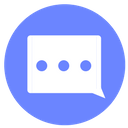
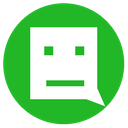
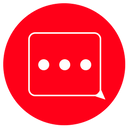
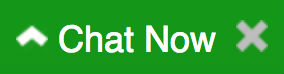
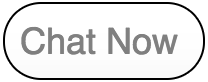
Chat Estilos
Elegir cinco estilos diferentes para su incrustación por la selección de un determinado estilo de hoja de Hoja de Estilo en el menú desplegable.
Registro De Chat De Estilo
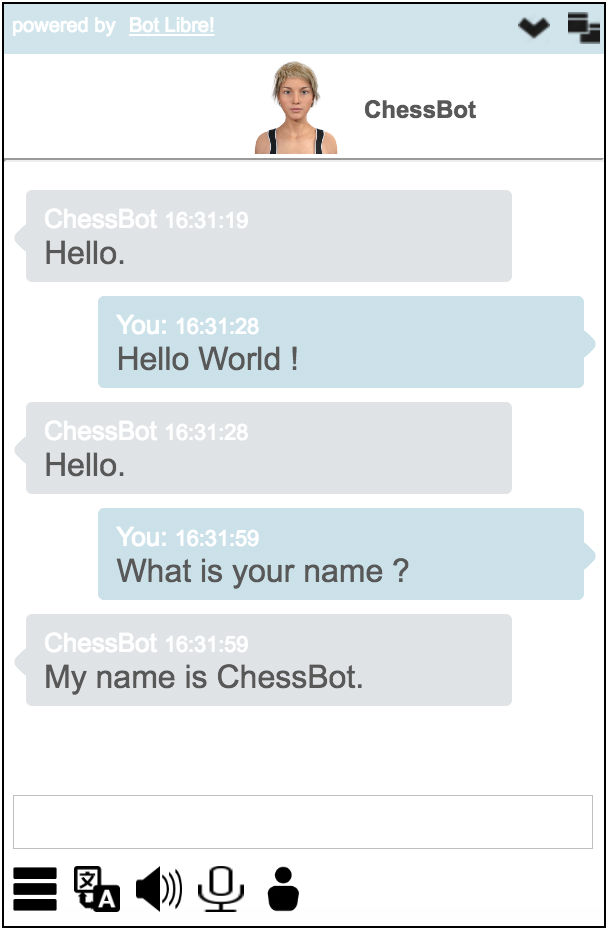
Social De Chat Al Estilo
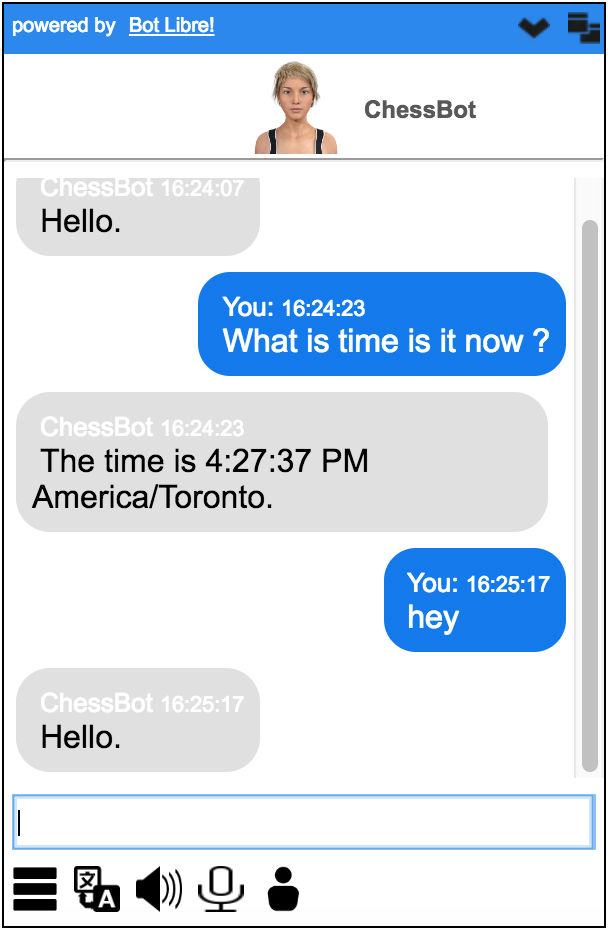
Sala De Chat De Estilo
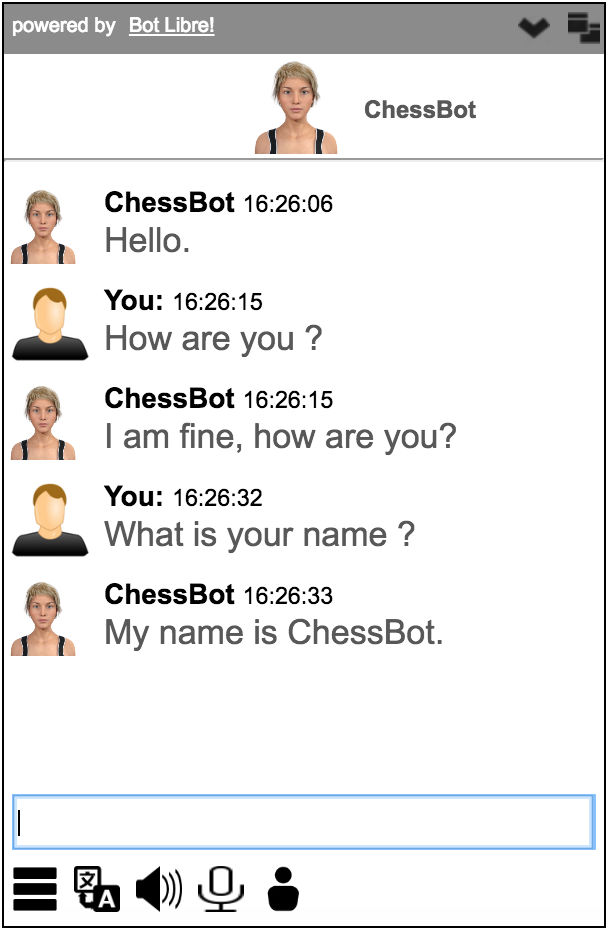
Azul De Chat Al Estilo
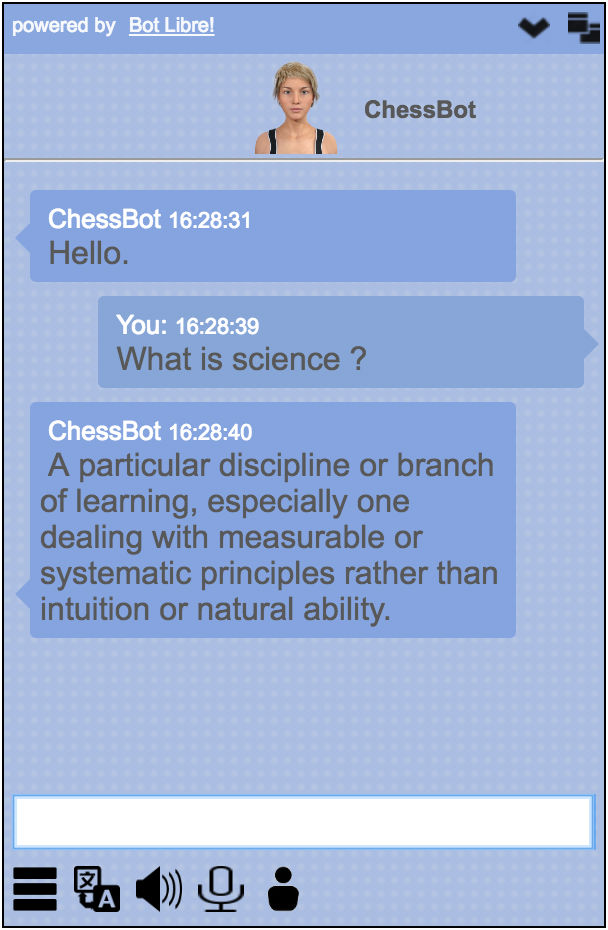
Rosa De Chat Al Estilo
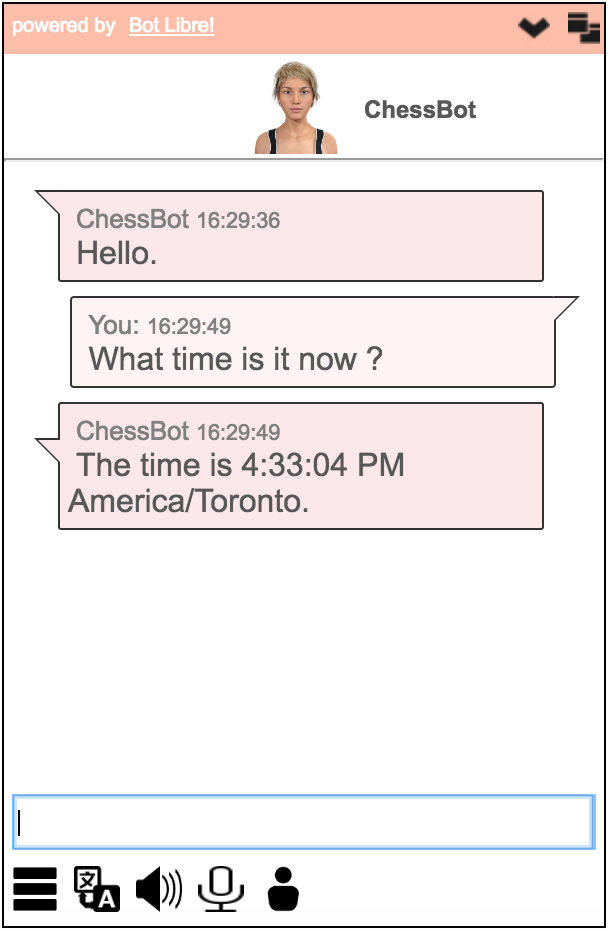
Estilos Personalizados
Añada su propia hoja de estilo personalizada para su incrustar. Simplemente seleccione personalizar el estilo de la hoja de estilo en el menú desplegable. A continuación, introduzca la dirección url que apunte a tu hoja de estilos personalizada en el interior de hoja de estilo personalizada campo de entrada.





